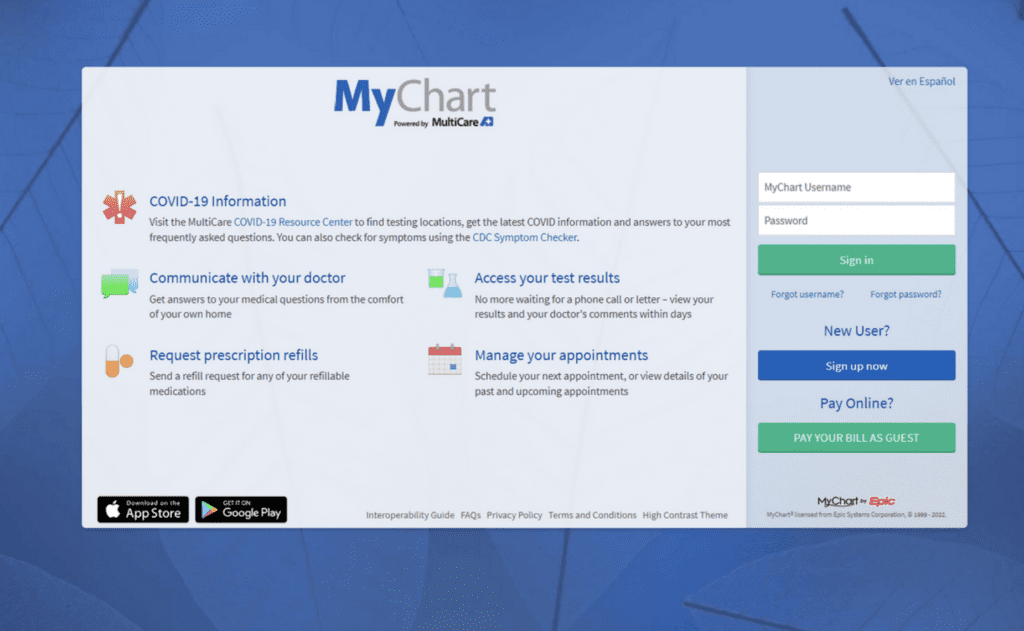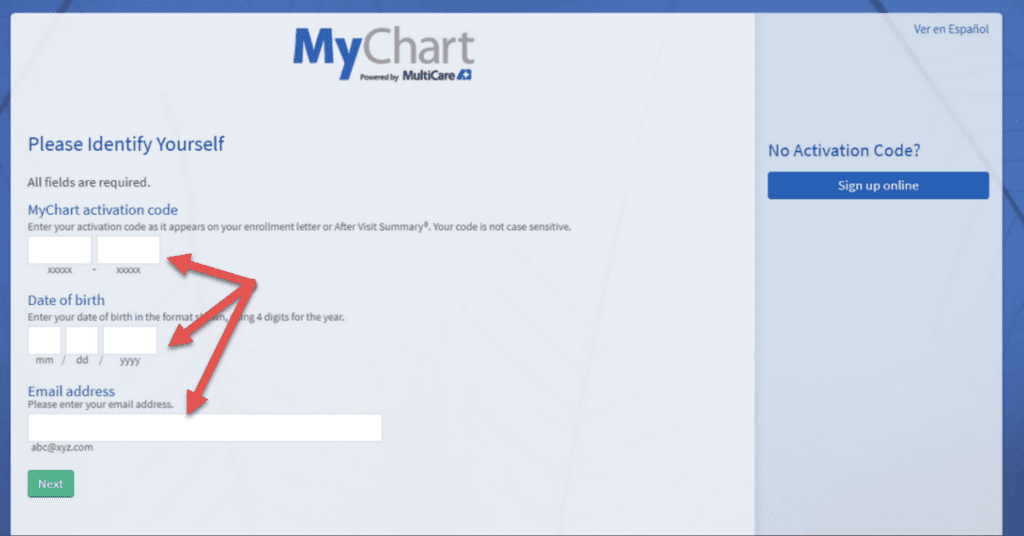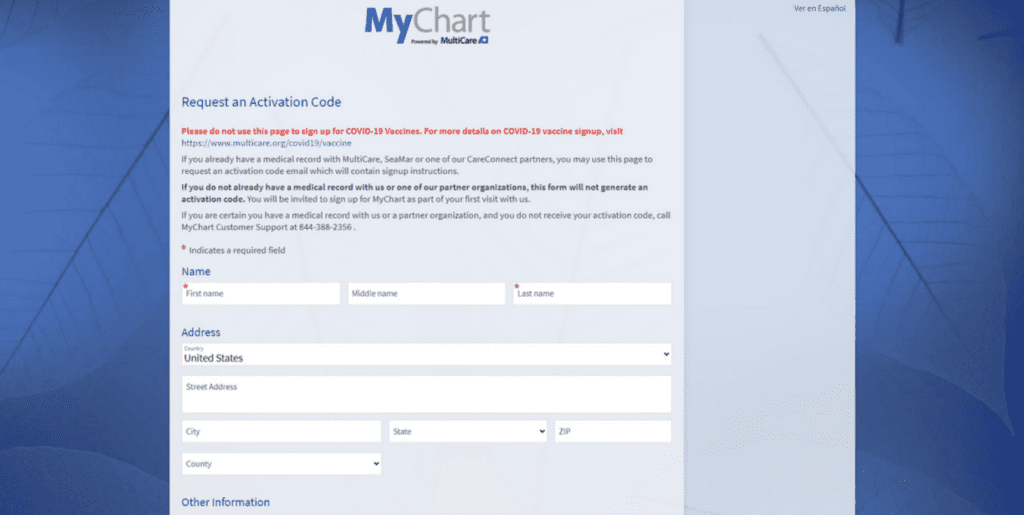Steps to activate your personal MyChart account
- Go to www.ironwoodfp.com
- Click on ‘”Patient Portal”
- Select the green “Login” icon
- Select the blue “Sign up now” icon
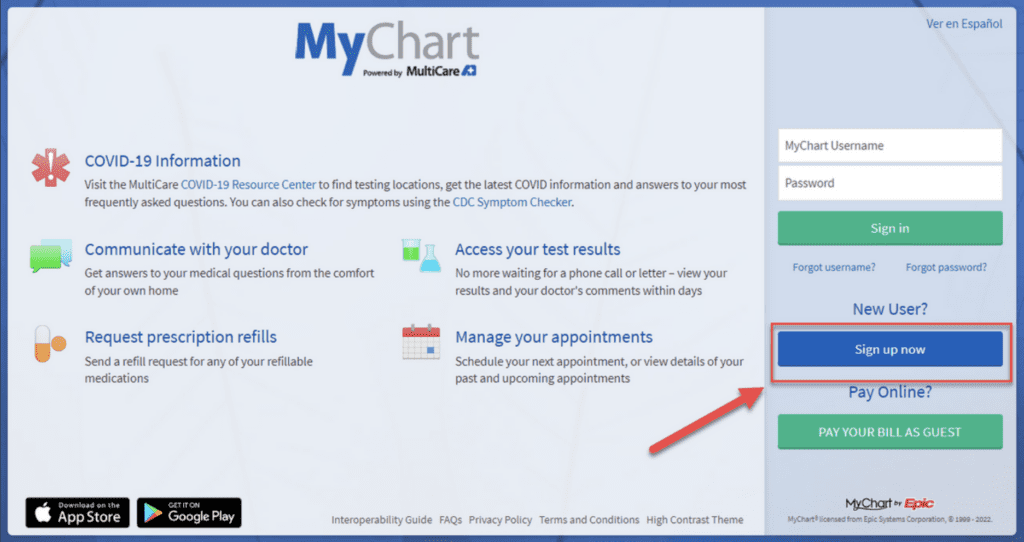
|
I DO have an Activation Code:
|
I DO NOT have an Activation Code:
|
- Create a MyChart® ID
Must be 8 to 30 characters long and is not case sensitive. - Create a password (must be typed twice) – Must be different than your MyChart ID.
Must be 8 to 30 characters long and is case sensitive - You will need to enter your MyChart ID and Password in the appropriate boxes (see Step 5 below) every time you access your MyChart account.
- Note: Do not use your Activation Code as your MyChart ID.
- Read the Terms and Conditions.
- You must agree to the Terms and Conditions to use MyChart by clicking the ACCEPT button.
- Terms and Conditions will display each time you log on to MyChart unless you check the box marked “please do not show this page” next time.
- The next time you visit mychart.multicare.org, you will enter your MyChart ID and your Password to access your MyChart account.
- Make sure that you save your MyChart ID in a secure place
- Note: You can bookmark or add the above URL to your favorites.